Checking Server Logs
Use the Logs pane of Server Preferences to view the logs kept by the Mac OS X Server
software components as they provide services. These logs include the messages you
see in alert dialogs, plus messages you won’t see anywhere else about routine actions,
warnings, and errors. If you’ve received an error message in a dialog, a log may show
additional detail about the issue.
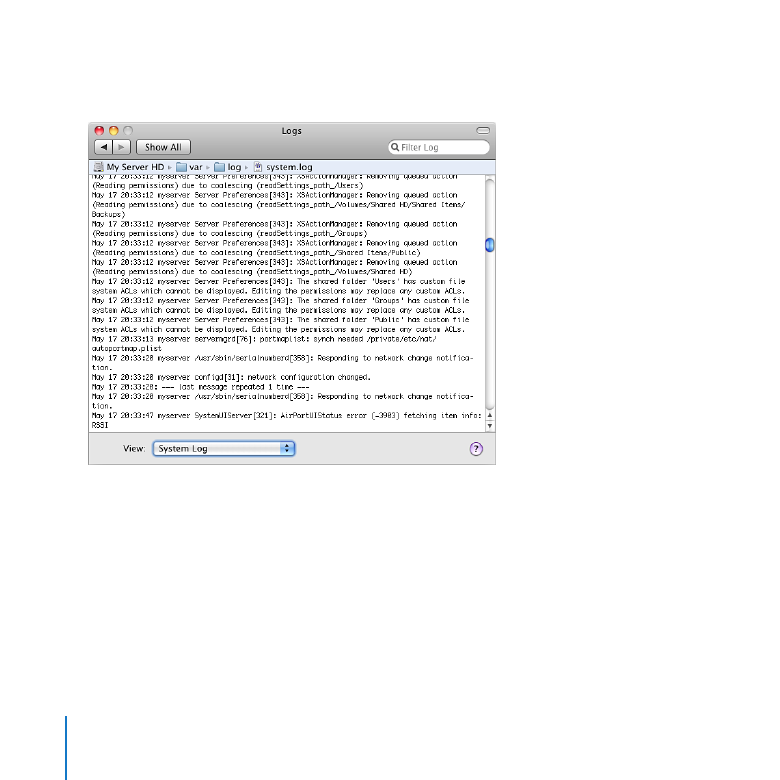
168
Chapter 10
Managing Server Information
Log messages are rather technical and not very meaningful to the average user,
but they can help support technicians solve problems.
Here are ways you can use the Logs pane:
Choose a log from the View pop-up menu.
m
The log’s filename and its location on the server are shown above the contents of
the log.
Show only log entries that contain a word or phrase, by typing it in the Filter field at
m
the top of the window.
Show all entries for the selected log, by deleting the contents of the Filter field or
m
clicking the X button in the field.
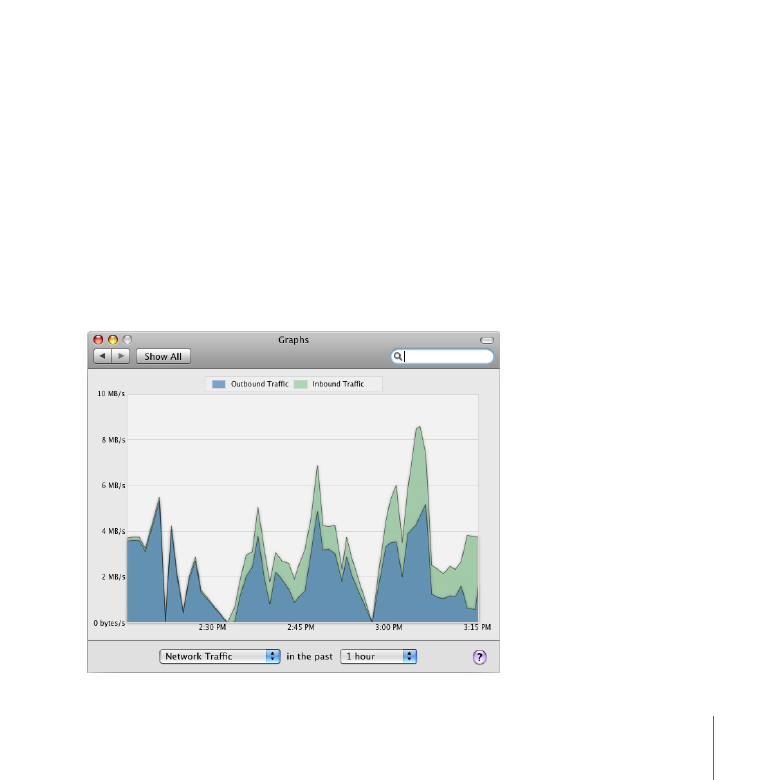
169
Chapter 10
Managing Server Information
You can also view Mac OS X Server logs and other logs using the Console application
(located in /Applications/Utilities/) on the server. For example, you can use Console to
view the console.log file, which contains important messages from applications that
are open on the server. For information about using Console, open it and then use the
Help menu.