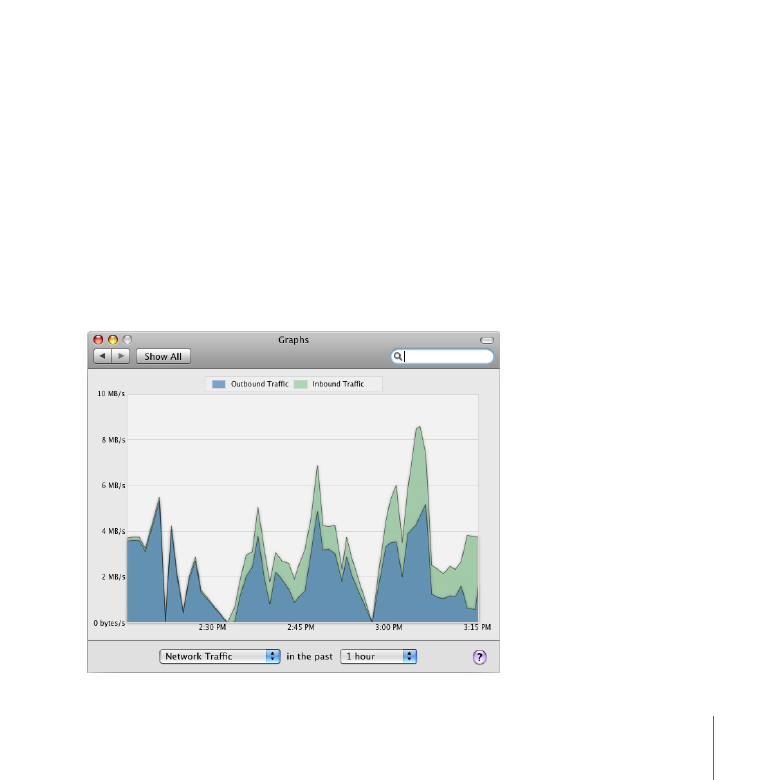
Monitoring Server Graphs
Use the Graphs pane of Server Preferences to get a picture of server activity over
time. You can find out when the server is likely to be busy, whether it’s operating near
capacity, and when it’s likely to be least used.
170
Chapter 10
Managing Server Information
Here are ways you can use the Graphs pane:
Choose a type of activity and a time period from the pop-up menus.
m
Processor Usage: Monitor the workload of the server’s processor or processors
(also called the central processing unit, or CPU).
Network Traffic: Track how much incoming and outgoing data the server transfers
over the network.
Disk Space: See how much space is used and how much is available on each mounted
disk or volume (partition).
File Sharing Traffic: Track how much incoming and outgoing data the file sharing
services transfer over the network.
Web Traffic: Track how much incoming and outgoing data the web services transfer
over the network.
You can also monitor server activity using the Server Status widget on the server or
on another computer on the network. For information, see “Using the Server Status
Widget” on page 75.
If the server has a display, you can use Activity Monitor (located in /Applications/
Utilities/) on the server. Activity Monitor shows the processes and applications that are
currently open on the computer. You can also use Activity Monitor to monitor short-
term processor workload, disk activity, and network activity. For information about
using Activity Monitor, open it and then use the Help menu.
171
11