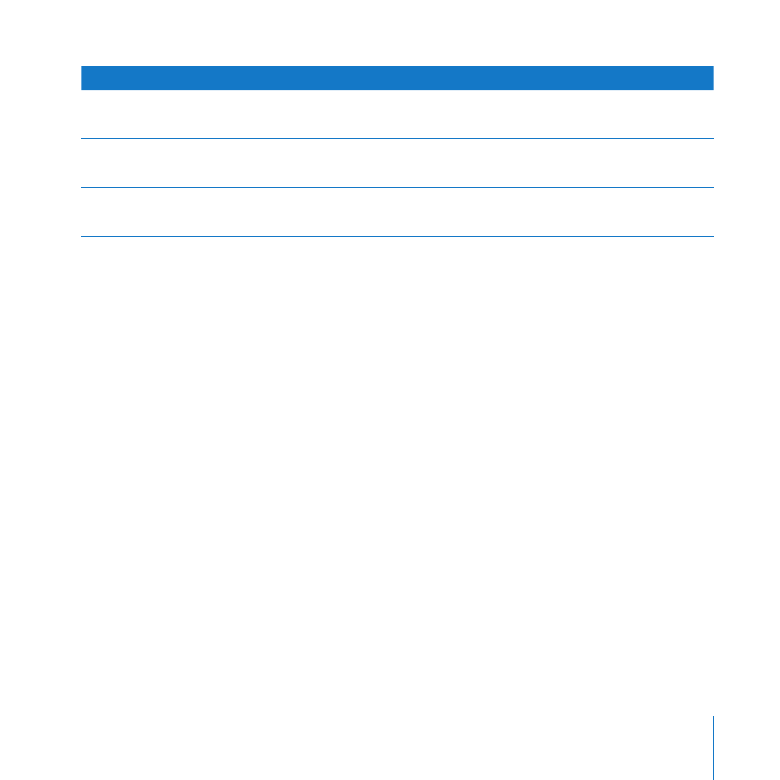
Preparing Disks for Mac OS X Server
If you’re going to install Mac OS X Server on an existing computer and want a clean
installation, you need to erase the disk you’ll install on. You can use the Disk Utility
application before installing locally or use Server Assistant while installing remotely.
If the server has multiple disks that you want to erase and format, or if you want to
partition the server’s disk into multiple volumes or set up a RAID set, you can use Disk
Utility before installing.
Note: The Installer won’t erase the disk for you before it installs Snow Leopard Server.
If you don’t want to upgrade Mac OS X Server on an existing server, be sure to use Disk
Utility to erase the disk before installing.
Erasing with Disk Utility
You can erase disks and partition hard drives with Disk Utility while installing Mac OS X
Server locally. You open Disk Utility by choosing it from the Utilities menu of the
Installer. You can erase the startup disk using these formats:
50
Chapter 2
Getting Ready for Mac OS X Server
Mac OS Extended (Journaled): This is recommended and is the most common format
for a Mac OS X Server startup volume.
Mac OS Extended (Case-sensitive, Journaled): This is worth considering if you are
planning to have your server host a custom website with static web content instead of
or in addition to wikis. A case-sensitive disk can host static web content with a more
direct mapping between files and URLs.
You can erase other disks using the formats above or a non-journaled variant: Mac OS
Extended or Mac OS Extended (Case-sensitive).
If the server has a disk formatted using the UNIX File System (UFS) format by an earlier
version of Mac OS X or Mac OS X Server, do not use the UFS disk for a Mac OS X Server
startup disk.
Erasing with Server Assistant
If you’re using Server Assistant to install Mac OS X Server remotely, and the target disk
already has Mac OS X Server or Mac OS X installed, Server Assistant can erase the disk
using the Mac OS Extended (Journaled) format only.
Partitioning a Hard Disk
Partitioning the hard disk creates a volume for server system software and one or
more additional volumes for data and other software. The volume you install the server
system software on should be at least 20 GB. This volume should be larger if you plan
to store shared folders, wikis, and other service data on it. Use Disk Utility to partition a
hard disk.
51
Chapter 2
Getting Ready for Mac OS X Server
Creating a RAID Set
If you’re installing Snow Leopard Server on a computer with multiple internal hard disk
drives, you can create a RAID (Redundant Array of Independent Disks) set to optimize
storage capacity, improve performance, and increase reliability in case of a disk failure.
For example, a mirrored RAID set increases reliability by writing your data to two or
more disks at once. If one disk fails, your server automatically continues using other
disks in the RAID set.
You can set up RAID mirroring or another type of RAID set when you begin installing
Mac OS X Server, by choosing Disk Utility from the Installer’s Utilities menu. You can
also set up RAID mirroring after installing on a disk that isn’t partitioned, by opening
Disk Utility (in /Applications/Utilities). To prevent data loss, you should set up RAID
mirroring as soon as possible. For information about setting up a RAID set, open Disk
Utility and then use the Help menu.