Setting Up a Server Locally
You can set up a new server or a computer with Mac OS X Server newly installed,
by using the server’s keyboard, mouse, and display.
64
Chapter 4
Setting Up Mac OS X Server
To set up a server locally:
1
Prepare for setup by filling out a printed copy of the Installation & Setup Worksheet.
The Installation & Setup Worksheet is located in the Documentation folder on the
Mac OS X Server Install Disc. For more information, see Chapter 2, “Getting Ready for
Mac OS X Server,” on page 29.
2
If you have DHCP or DNS service provided by your ISP, Internet router, or other servers
on your network, make sure they are set up for your new server and are running.
For information about how DHCP, DNS, and other network services should be set up,
see “Preparing Your Network and Internet Connection” on page 31.
3
Make sure your server has an active connection to a secure network.
This network connection is needed to set up the server’s directory services. If you’re
an experienced system administrator, you can set up the server without a network
connection if, during setup, you select the option to configure manually and don’t
create an Open Directory master or connect to an existing directory server during
initial setup.
If your server will connect to a wireless network, you’ll configure the connection
during setup.
4
If you want to set up your server as an Internet gateway so other computers on your
network can share the server’s Internet connection, verify the following:
One Ethernet port, or interface, connects to your DSL modem, cable modem, or
Â
other Internet source. The Internet interface must have a public IP address (not a
private IP address like 10.0.1.1 or 192.168.1.1). The public IP address must be static
(fixed) so users can access the server by its DNS name—for example, to use the
server’s VPN service.
65
Chapter 4
Setting Up Mac OS X Server
Another Ethernet port connects to your local network.
Â
During setup, Server Assistant automatically identifies which port connects to the
Internet.
For more information, see “Protecting Your Network by Making Your Server a
Gateway” on page 37.
5
If the server is off, turn it on.
When the server starts up, Server Assistant opens automatically.
6
Proceed through the Server Assistant panes, following the onscreen instructions and
entering the information you’ve recorded on the Installation & Setup Worksheet.
For information about settings in a Server Assistant pane, click the Help button in
the pane.
7
After server setup is complete, you can take some additional steps to enhance the
security, accessibility, and usefulness of your new server. For information, see “After
Setting Up a Server” on page 69.