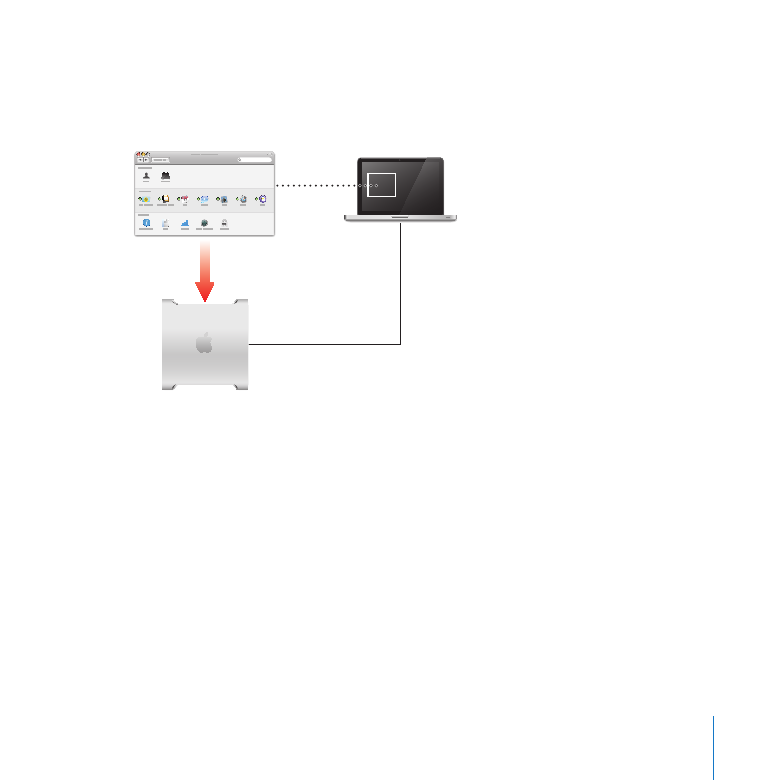
Connecting Server Preferences to a Remote Server
You can connect Server Preferences to a server over the network and manage users,
groups, services, and system information remotely.
Mac OS X
administrator
computer
Mac OS X
Server
To manage a server remotely:
1
Open Server Preferences on an administrator computer and choose Connection >
New Connection.
For information about administrator computers, see “Preparing an Administrator
Computer” on page 51.
2
Enter the remote server’s DNS name or IP address and the name and password of an
administrator account on the remote server.
When Server Preferences is connected to a remote server, the server’s name or IP
address is displayed in the title bar of the Server Preferences window.
78
Chapter 5
Managing Your Server
To reconnect to a server you have connected to recently, choose Connection >
Open Recent Connection, and then choose the server you want.
You can connect Server Preferences to any server with Mac OS X Server v10.6 or later.