Customizing the Server Invitation Email
You can use Server Preferences to add your name, email address, and a personal
introduction to the standard email message that your server can send to tell users
how to get its services. The standard message specifies the server’s DNS name and
explains the services that the server provides. Recipients who have Mac OS X v10.6
Snow Leopard can click a button in the email to automatically set up their Macs to get
services from your server.
You can select an option to send the email when you import users or a group of users.
The server sends the invitation to email addresses that already exist in the imported
user accounts. The server doesn’t send the invitation to an imported user account that
doesn’t contain an email address.
You can also send the invitation email manually. For information, open Server
Preferences and then use the Help menu.
To customize the email sent to newly imported user accounts:
1
In the Users pane of Server Preferences, click the Action (gear) button and choose Email
Message Settings from the pop-up menu.
2
Enter the sender’s name and email address in the Administrator Full Name field and the
Administrator Email field.
3
Optionally enter a personal message in the Invitation field.
If you don’t see an Invitation field, your server isn’t connected to a directory server.
See “Connecting Your Server to a Directory Server” on page 71.
102
Chapter 6
Managing Users
You can use the message to introduce yourself, so recipients know the email is genuine.
For example: Hi, I’m the administrator for our server. If you need help getting services from
it, please don’t hesitate to send me an email or call me at 310-555-4357. —Bill
Recipients see your introduction in a boxed section set apart from the standard
message text that the server generates.