Setting Up Users’ Computers Manually
Users who have Mac OS X v10.5 Leopard or earlier, or who are running Windows,
can get services from your server by configuring their applications manually. They
can use the following settings, replacing the italicized placeholders with your server’s
DNS name and the user’s short name. Users who have Mac OS X v10.6 Snow Leopard
normally see an invitation to set up their applications automatically, but they can also
configure their applications manually. For information about the invitation, see “Setting
Up Macs That Join Your Network” on page 110.
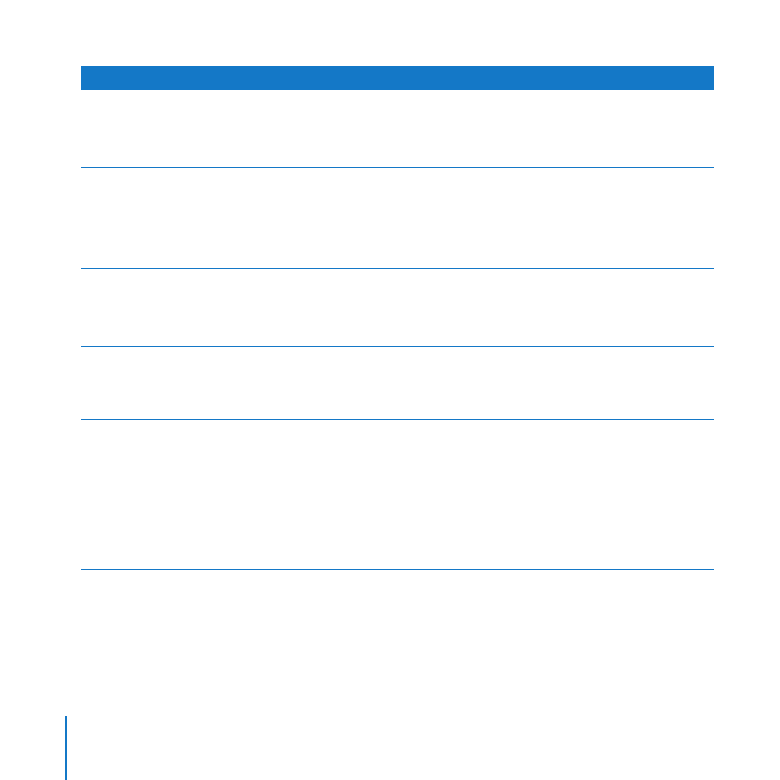
114
Chapter 7
Managing Users’ Computers
Settings for applications
Finder or other SMB or AFP file sharing client
afp://myserver.example.com
smb://myserver.example.com
Address Book (with Mac OS X v10.6 Snow Leopard) or other CardDAV contacts application
Server address: myserver.example.com
User name: the name of the user account on the server
Password: the password of the user account on the server
iCal (with Mac OS X v10.6 Snow Leopard)
Account type: automatic (CalDAV)
Email address: usershortname@myserver.example.com
iCal (with Mac OS X Server v10.5 Leopard) or other CalDAV calendar application
Personal calendar subscription (read only): http://myserver.example.com:8008/calendars/users/
usershortname/calendar/
iChat or other XMPP instant messaging application
Account type: Jabber
Server address: myserver.example.com
Jabber ID: usershortname@myserver.example.com
Authentication: Kerberos v5 preferred (other standard methods supported)
Port: 5223
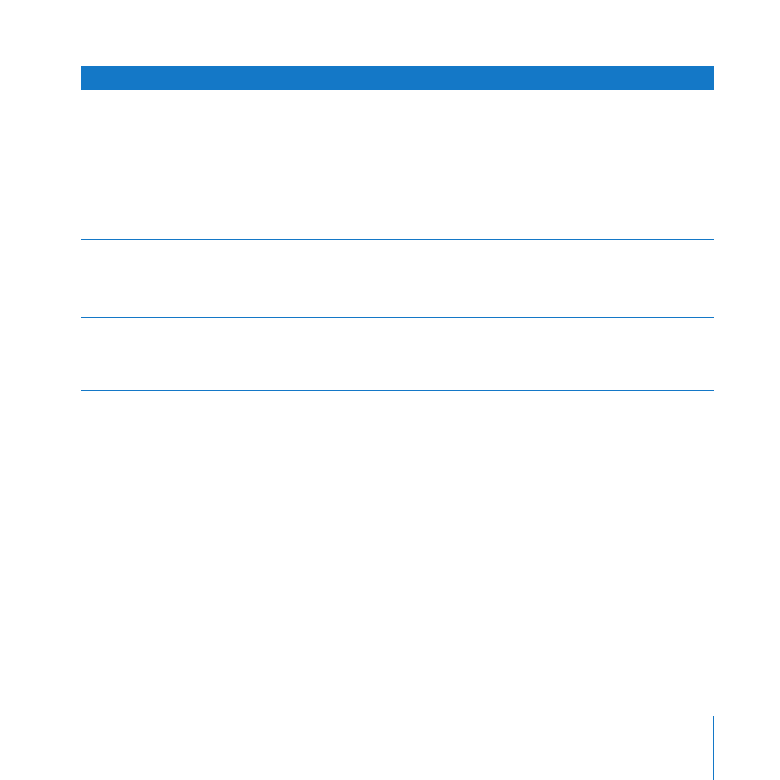
115
Chapter 7
Managing Users’ Computers
Settings for applications
Mail or other email application
Account type: IMAP or POP
Incoming mail server: myserver.example.com
Outgoing mail server: myserver.example.com
Email address: usershortname@myserver.example.com
Authentication: Kerberos v5 preferred (other standard methods supported)
Safari or other web browser
Server website: http://myserver.example.com
Click links to see My Page, wikis, blogs, calendars, and webmail.
Network preferences or other VPN connection, such as Internet Connect in Mac OS X v10.4 Tiger.
See “Setting Up a Mac User’s VPN Connection,” next, or “Setting Up a User’s VPN Connection
Manually” on page 117
Setting Up a Mac User’s VPN Connection
You can use Server Preferences to generate a file that a Mac user can open to create
a VPN configuration automatically. Then the user can make a VPN connection to the
server and its network via the Internet. The configuration file works with Mac OS X
v10.3 or later. For information about generating the configuration file, see “Creating a
VPN Configuration File” on page 148.
When you give Mac users the generated VPN configuration file, you can also give them
the following instructions for using it.
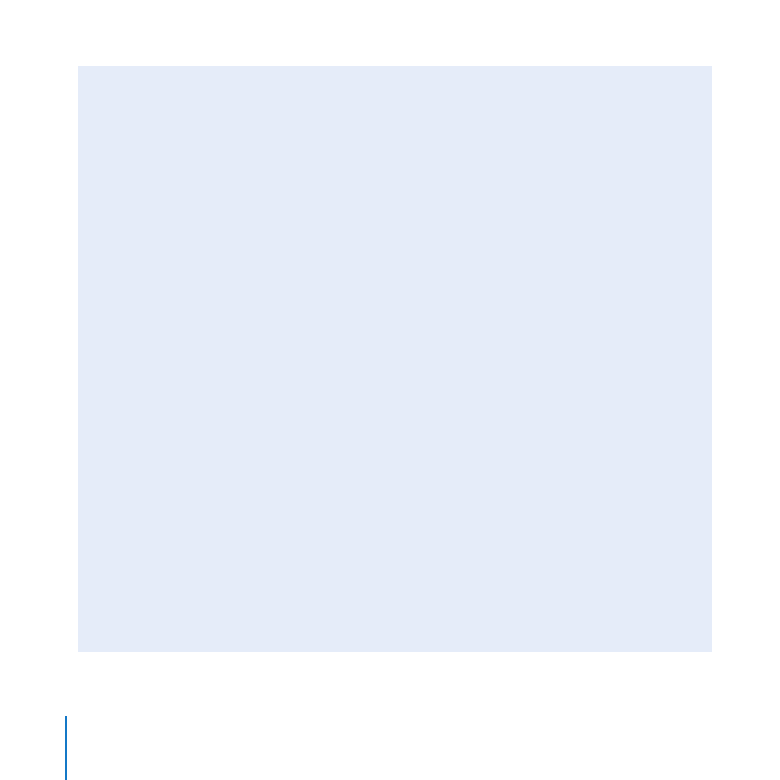
116
Chapter 7
Managing Users’ Computers
Using a VPN Configuration File
If you got a VPN configuration file from the person who manages your server, and you
have Mac OS X v10.3 or later, you can use the file to set up your computer for making
VPN connections to the server. The configuration file contains all the information
necessary to make a VPN connection to the server, except the name and password of
your user account on the server.
To import a VPN configuration from a file:
1
Open the file, and select VPN (L2TP) if asked where to put the imported
configuration.
2
Enter your user account name in the Account Name field.
3
If the server administrator tells you to enter your user account password, enter it in
the Password field.
If you have Mac OS X v10.6 Snow Leopard or Mac OS X v10.5 Leopard, click
Authentication Settings to see the Password field.
For security, the administrator may tell you not to enter your password now.
4
Quit the application, and save or apply your changes when prompted.
If you want to make a VPN connection from a network with a firewall, configure
it to allow traffic on UDP ports 500, 1701, and 4500; on TCP port 1723; and on IP
protocol 50.
If you didn’t enter your password before saving the VPN configuration, you’ll be asked
to enter it each time you make a VPN connection to the server.
117
Chapter 7
Managing Users’ Computers
Setting Up a User’s VPN Connection Manually
Users may be unable to import VPN settings from a configuration file because they
don’t have the file, or because they have Windows computers, which can’t use the file.
These users can manually set up their computers for a VPN connection to your server.
They need to create a new VPN configuration and enter the following VPN connection
settings:
VPN server or host: your server’s DNS name or public IP address
VPN type: L2TP over IPSec
Shared secret (key) for IPSec: shown in the VPN pane of Server Preferences when you
click Edit and select “Show shared secret”
Account name: the short name of the user’s account on your server
User password: the password of the user’s account on your server
Users who want to make a VPN connection from a computer or network with a firewall
need to configure the firewall to allow traffic on UDP ports 500, 1701, and 4500; on TCP
port 1723; and on IP protocol 50.
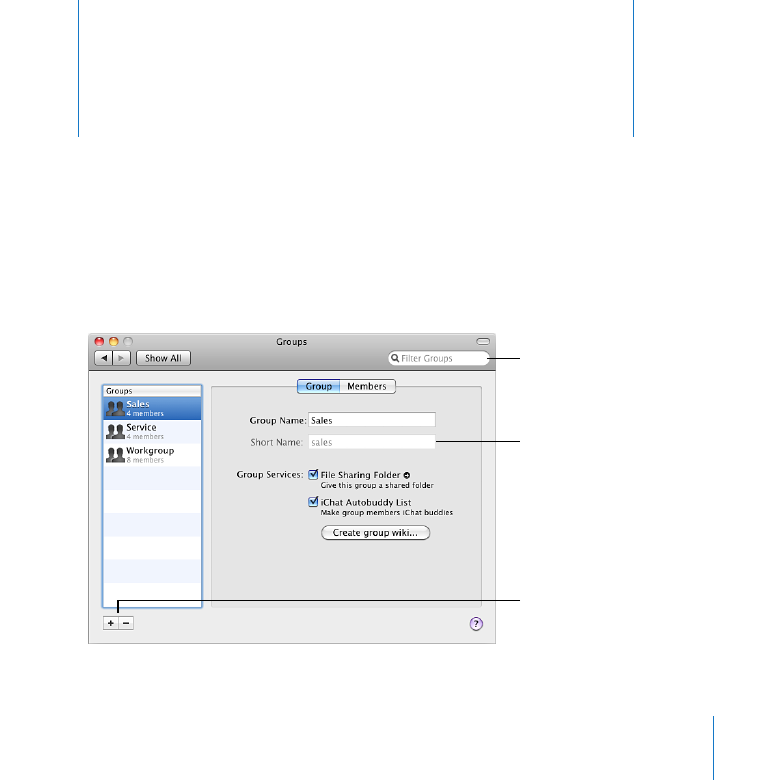
119
8