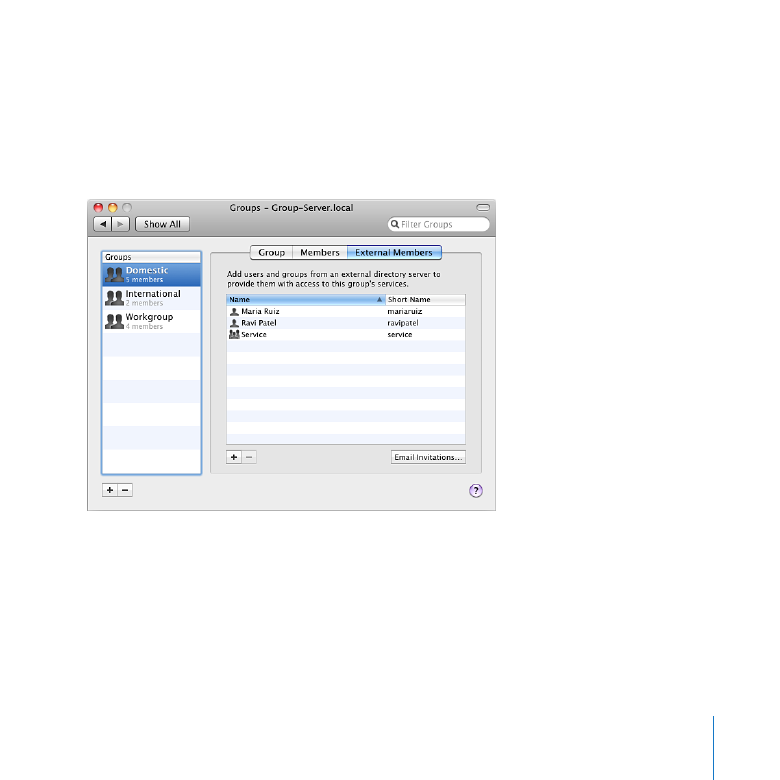
Adding or Removing External Members of a Group
If your server is connected to a directory server, your group members can include users
and groups from the directory server. External members don’t have user accounts on
your server, but they can access the group’s shared folder and wikis that the group has
permission to view.
If you don’t see an External Members tab, your server isn’t connected to a directory
server in your organization. If your organization has a directory server, you can connect
to it. For instructions, see “Connecting Your Server to a Directory Server” on page 71.
124
Chapter 8
Managing Groups
To add or remove external group members:
1
Before adding external group members, be sure the group invitation email is worded
to suit your needs.
For information, see “Customizing the Group Invitation Email” on page 102.
2
In the Groups pane of Server Preferences, select the group you want to change in the
list on the left, and click External Members.
3
To remove an external group member, select the member in the list on the right,
and then click the Delete (–) button below the list of members.
4
To add a group member, click the Add (+) button below the list of members.
5
Select a prospective member from the list, optionally select “Send added users an email
invitation,” and then click Add to Group.
To search for a user or group, type the first part of the name in the search box.
Â
To show or hide users and groups below a heading, click the triangle in the heading.
Â
6
When you finish adding members, click Done.
For information about adding, deleting, or configuring user accounts,
see Chapter 6, “Managing Users.”
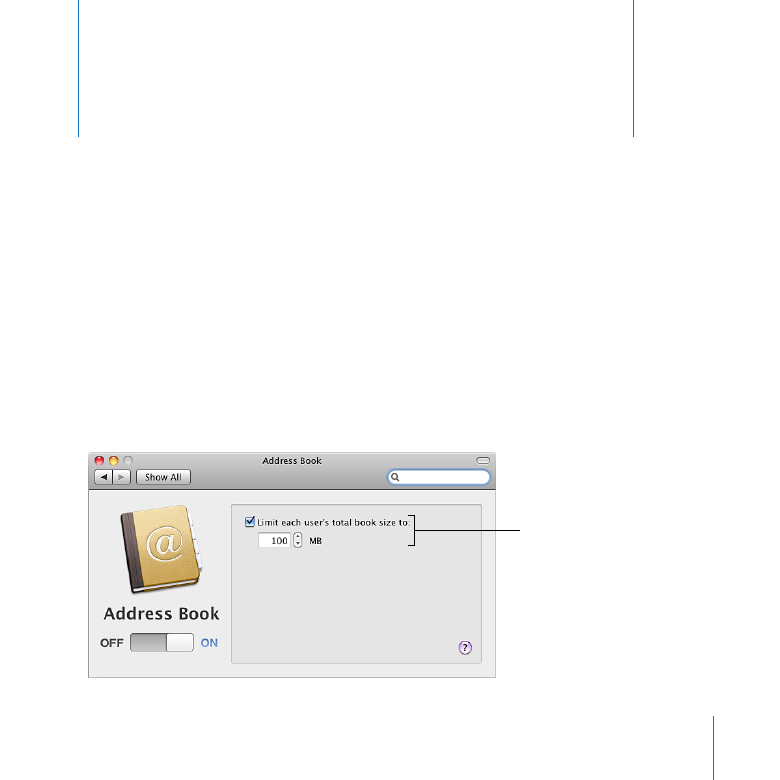
125
9