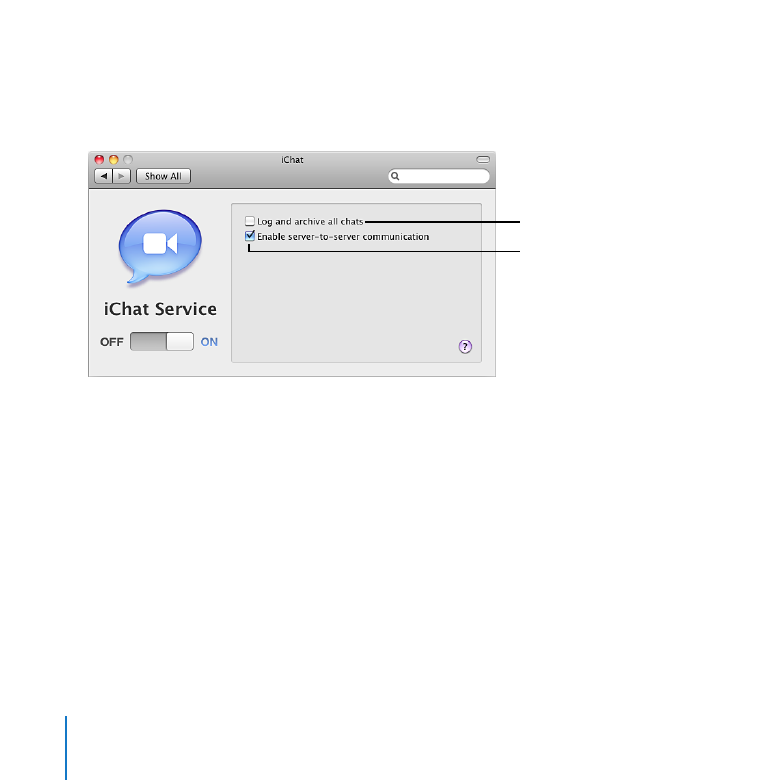
Managing iChat Service
Use the iChat pane to turn iChat instant messaging service on or off, enable chatting
with other instant messaging systems, or set up logging and archiving of all chats.
Save a transcript of all chats,
and archive it once a week
in a compressed file
Let users chat with users
on other XMPP instant
messaging systems such
as Google Talk
About iChat Service
iChat service provides instant messaging (IM) for Macintosh, Windows, and Linux users.
Team members can brainstorm solutions, make plans, exchange URLs, or transfer files,
without worrying about outsiders intercepting confidential information. iChat service
provides text messaging between users or among multiple users. It also facilitates
direct connections between users for audio, video, and multiway audio and video
sessions.
Users’ iChat account information is stored on the server. Users may access their
accounts from any Mac and see the same buddy lists, groups, and so forth.
133
Chapter 9
Customizing Services
A computer with Mac OS X v10.6 Snow Leopard can have its iChat application
automatically set up to use your server’s iChat service. See “Setting Up Users’ Macs
Automatically” on page 105.
iChat service also works with the iChat application in earlier Mac OS X versions, Google
Talk, and other instant messaging software that uses the XMPP protocol, called Jabber,
which is available for Windows and Linux computers.
If you want to allow access to iChat service on the Internet and you have a cable router,
DSL router, or other network router, your router must have port forwarding (port
mapping) configured for iChat service. For more information, see “Protecting a Small
Network” on page 35.
If you want to allow access to iChat service outside your local network and your
local network has a separate firewall device, ask the firewall administrator to open
the firewall for the ports that iChat service uses. For a list of ports, see “Services and
Ports” on page 175.
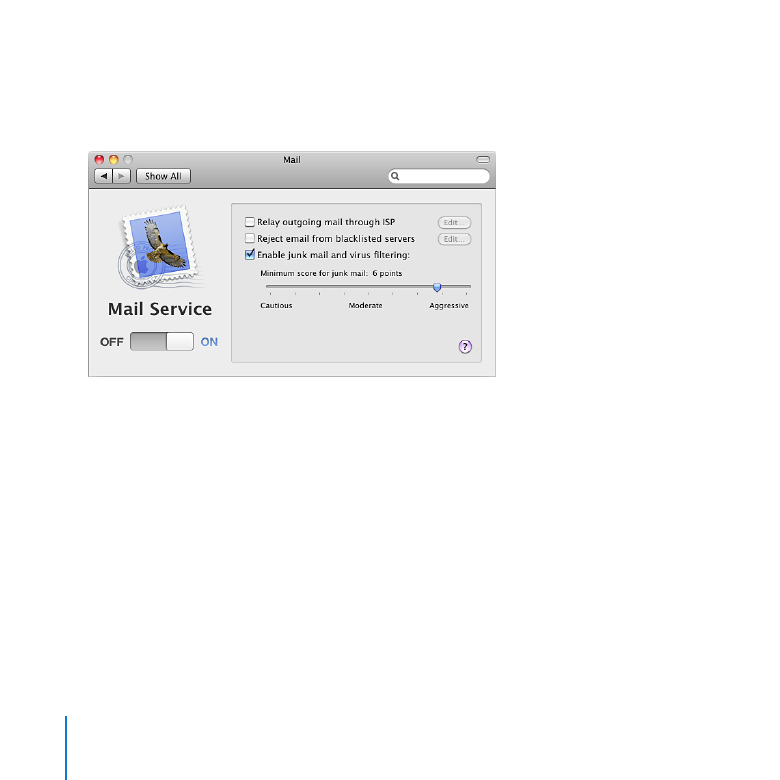
134
Chapter 9
Customizing Services