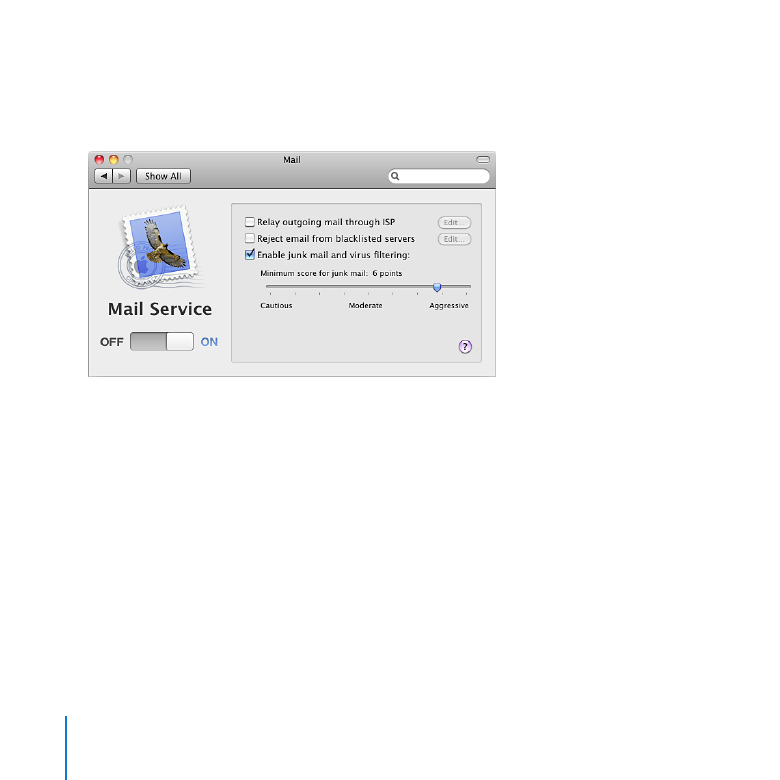
Managing Mail Service
Use the Mail pane to turn mail service on or off, specify a relay server for outgoing mail,
or adjust junk mail and virus filtering.
About Mail Service
Mail service lets users send and receive email on your local network and the Internet,
using any email application. Mail service includes filters that protect users from junk
mail and viruses.
Everyone with a user account on your server gets an email address. A computer with
Mac OS X v10.6 Snow Leopard can have its Mail application automatically set up to use
your server’s mail service. See “Setting Up Users’ Macs Automatically” on page 105.
Mail service also works with Mail on iPhone and other popular mail applications that
use the standard IMAP, POP, and SMTP email protocols.
135
Chapter 9
Customizing Services
If you want to allow access to mail service on the Internet and you have a cable router,
DSL router, or other network router, your router must have port forwarding (port
mapping) configured for mail service. For more information, see “Protecting a Small
Network” on page 35.
If you want to allow access to mail service outside your local network and your local
network has a separate firewall device, ask the firewall administrator to open the
firewall for the ports that mail service uses. For a list of ports, see “Services and Ports” on
page 175.
Specifying a Mail Relay Server
Your mail service can relay outgoing mail through another server, and that relay server
will forward the mail to its destination.
If you use a commercial Internet service provider (ISP), it may stipulate that all
Â
outgoing email be relayed through a designated server.
If your organization provides your Internet service, your server may need to use a
Â
relay server to deliver outgoing mail through a firewall. In this case, your organization
will designate a particular server for relaying mail through the firewall.
You need to use a relay server if the DNS service for your ISP or organization can’t
Â
resolve the public IP address of your server (or your AirPort Base Station or other
router) to your server’s DNS name; this is called a reverse lookup.
Important:
Use a relay server only if your ISP or organization requires one. Relaying
mail through another server without permission may make your server appear to be a
mail service abuser.
136
Chapter 9
Customizing Services
To relay outgoing mail through another server:
1
In the Mail pane of Server Preferences, select “Relay outgoing mail through ISP.”
If this option is already selected, click the Edit button next to it.
A dialog appears for entering the relay server connection details.
2
Enter the relay server’s DNS name or IP address supplied by your ISP or organization.
3
If your ISP or organization also requires your server to authenticate before sending
mail, select “Enable SMTP relay authentication” and enter the user name and password
from your ISP or organization.
Rejecting Mail from Blacklisted Senders
Your server’s mail service can reject mail from other mail servers that are blacklisted as
open relays by a DNS blacklist (DNSBL) server. Your mail service uses the DNSBL server
zen.spamhaus.org, which is operated by The Spamhaus Project (www.spamhaus.org).
You can specify a different DNSBL server. DNSBL servers are also known as Real-time
Blacklist (RBL) servers or black-hole servers.
Blocking unsolicited mail from blacklisted senders might not be completely accurate.
Sometimes it prevents receiving valid mail from mail servers that are configured
incorrectly.
To specify the DNSBL server you want mail service to use:
In the Mail pane of Server Preferences, select “Reject email from blacklisted senders,”
m
click the Edit button next to this option, and then enter the DNSBL server’s address.
137
Chapter 9
Customizing Services
Scanning for Incoming Junk Mail and Viruses
You can have mail service scan incoming messages for junk mail and viruses.
To have mail service scan for junk mail and viruses:
1
In the Mail pane of Server Preferences, select “Enable junk mail and virus filtering.”
2
Adjust the slider to set how tolerant the filter is of indications that an incoming
message is junk mail.
Aggressive: The junk mail filter tolerates few signs of being junk mail.
Moderate: The junk mail filter tolerates some signs of being junk mail.
Cautious: The junk mail filter marks an incoming message as junk mail only if it
contains many signs of being junk mail.
Mac OS X Server uses SpamAssassin (spamassassin.apache.org) to analyze the text of a
message and score the probability of it being junk mail. Each message is analyzed and
word frequency statistics are saved. Mail messages that contain a higher number of
words found in junk mail receive a higher score for probably being junk mail. Messages
suspected of being junk mail are marked ***JUNK MAIL*** and delivered. The recipient
can decide if a message is really junk mail and deal with it accordingly.
Mac OS X Server uses ClamAV (www.clamav.net) to scan mail messages for viruses.
Messages suspected of containing viruses aren’t delivered but are stored on the server
in the /var/virusmails/ folder, and a notice is sent to the email address designated for
alert messages in the Information pane of Server Preferences. The server automatically
updates virus definitions daily via the Internet, and periodically deletes the mail in the
/var/virusmails/ folder.
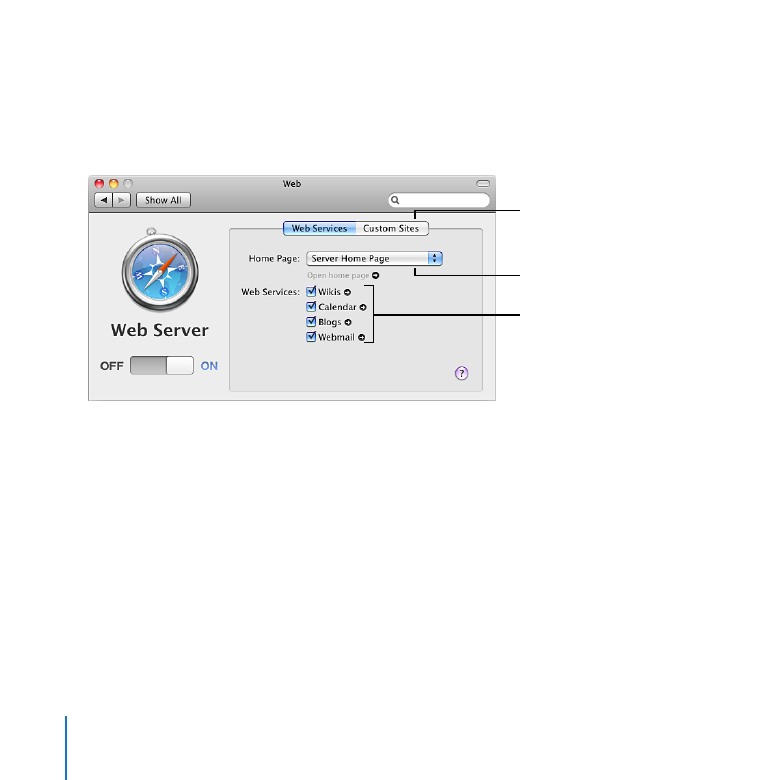
138
Chapter 9
Customizing Services