Customizing the Welcome Email
You can use Server Preferences to add your name, email address, and a personal
introduction to the standard email message that your server sends to tell new users
about its services. The standard message specifies the server’s DNS name and explains
the services that the server provides.
The server sends the email automatically when you add a new user account. However,
your server doesn’t send the email if its mail service is stopped when you add new user
accounts.
To customize the email sent to newly added user accounts:
1
In the Users pane of Server Preferences, click the Action (gear) button and choose Email
Message Settings from the pop-up menu.
2
Enter the sender’s name and email address in the Administrator Full Name field and the
Administrator Email field.
3
Optionally enter a personal message in the Welcome field.
You can use the message to introduce yourself, so recipients know the email is genuine.
For example: Hi, I’m the administrator for our server. If you need help getting services from
it, please don’t hesitate to send me an email or call me at 310-555-4357. —Bill
Users receive the welcome email when they start using their email accounts. They see
your introduction in a boxed section set apart from the standard message text that the
server generates.
101
Chapter 6
Managing Users