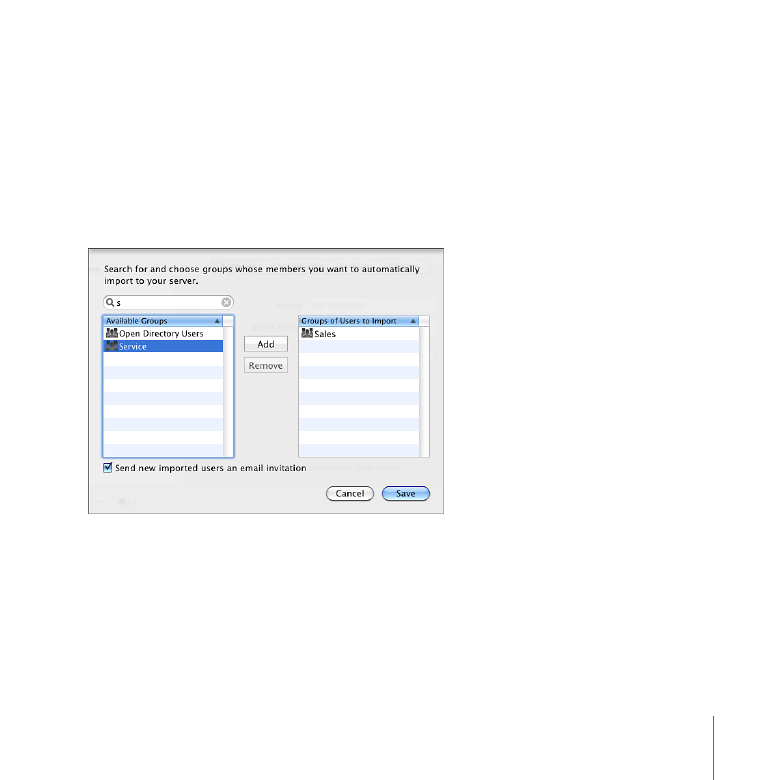
Importing Groups of Users Automatically
If your server is connected to your organization’s directory server, you can import
groups of existing user accounts. If you import a group, your server automatically
imports user accounts for all group members. Your server periodically checks with
your organization’s directory server for changes in each imported group’s membership,
and automatically adds and removes imported user accounts as users are added to or
removed from an imported group.
Your server gives each imported user account its own iChat address, personal calendar,
and My Page wiki portal. Imported user accounts can also have access to wikis, blogs,
web calendars, a server-based address book, the server’s shared files, and Time Machine
backup storage. If your server’s mail service and VPN service are turned on, imported
user accounts get email addresses and can use VPN to access the server remotely.
Availability of each service is subject to the service being turned on, and you can
individually control each imported user account’s access to services.
94
Chapter 6
Managing Users
To import user accounts automatically from groups:
1
If you’re going to have the server send an invitation email to imported users, make sure
the custom introduction and the sender’s name and email address suit your needs.
For information, see “Customizing the Server Invitation Email” on page 101.
2
In the Users pane of Server Preferences, click the Action (gear) button and choose
Import Users From Groups from the pop-up menu.
If the Action pop-up menu doesn’t include this option, your server isn’t connected to a
directory server. See “Connecting Your Server to a Directory Server” on page 71.
If your organization doesn’t have a directory server (apart from your server), you can
create new user accounts. For instructions, see “Adding a User Account” on page 89.
3
Edit the list on the right so it contains the groups whose members you want to import
automatically:
Â
To add a group, type part or all of its name in the search field, and when you see the
group in the list on the left, select it and click Add.
Â
To remove a group, select it in the list on the right and click Remove.
4
Optionally select “Send new imported users an email invitation.”
5
When you’re satisfied with the list of groups to import, click Save.
User accounts that are imported automatically from groups are listed as “Automatic” in
the Users pane.
You can also import user accounts individually. For instructions, see the previous topic,
“Importing Users,” on page 91.
95
Chapter 6
Managing Users